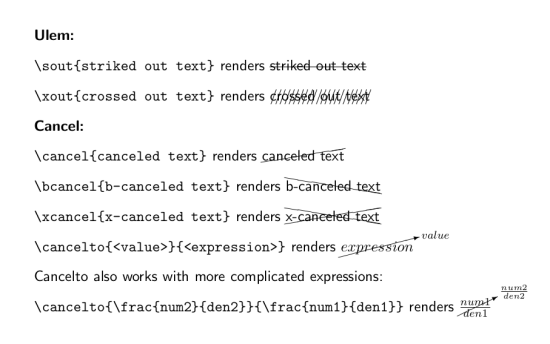While working on a somewhat larger scale document I always end up with numerous prints, .dvis, .pdfs and so on and so forth. Once, I lost all my original .tex documents and thus had to copy everything from a pdf and reformat it. In a case like that, it sure is handy to know exactly with which version you are dealing and which one is the latest. So for my thesis I wanted to add a little automatic timestamp to each print. Sure enough I found timestamp.sty. Just go to your local package repository, create a folder called <timestamp> and save timestamp.sty into it. With
\usepackage{timestamp}
in the preambel and
\timestamp
anywhere in your document, you can then add the – you’re guessing it – timestamp. The output will look like this:
2007-03-23 14:34
Now, I never liked this date format, so if you, too, prefer DD-MM-YYYY, open timestamp.sty and scroll to the very bottom. Replace
\newcommand{\timestamp}{\the\year-%
\ifnum\month<10 0\fi\the\month-%
\ifnum\day<10 0\fi\the\day\ \xxivtime}
(the last three lines above \endinput) with
\newcommand{\timestamp}{\ifnum\day<10 0\fi\the\day.\,%
\ifnum\month<10 0\fi\the\month.\,%
\the\year\ — \xxivtime\,h}
\timestamp then produces
23. 03. 2007 – 14:34 h
However, the version I use looks like this:
\newcommand{\timestamp}{compiled on \ifnum\day<10 0\fi\the\day.\,%
\ifnum\month<10 0\fi\the\month.\,%
\the\year\ at \xxivtime\,h}
So the output reads
compiled on 23. 03. 2007 at 14:34 h